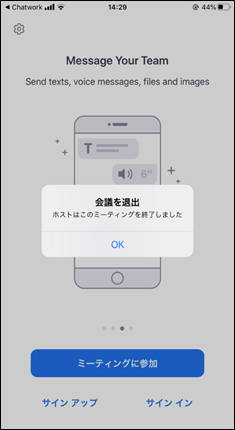Zoomの使い方(iPhone)
①担当者(@izumoshakyo.jp)から届いたメールに記載されている招待URLをクリックしてください。
②「開く」をタップしてください。
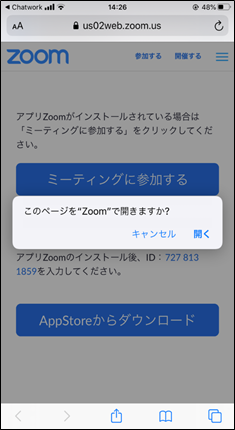
③画面が切り替わるまで、そのままお待ちください。
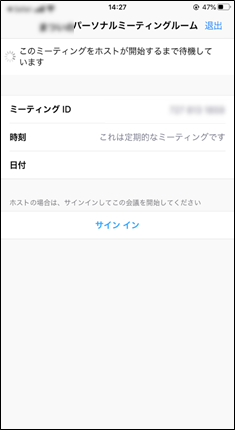
④「インターネットを使用した通話」をタップしてください。
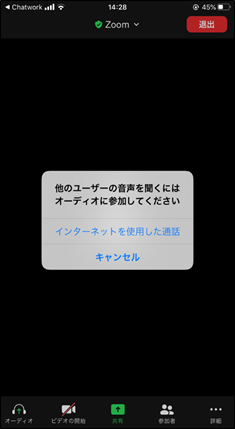
⑤Web会議が開始されます。
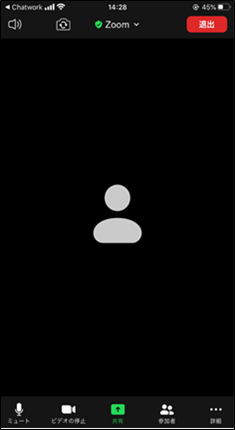
~Web会議終了時~
担当者が会議を終了するまでお待ちください。
会議終了後、下図の画面が表示されるので「OK」をクリックしてください。
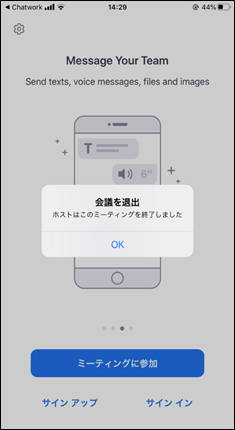

①担当者(@izumoshakyo.jp)から届いたメールに記載されている招待URLをクリックしてください。
②「開く」をタップしてください。
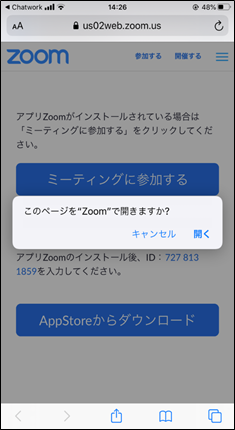
③画面が切り替わるまで、そのままお待ちください。
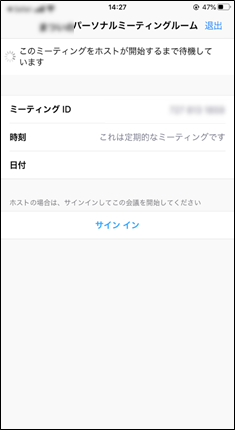
④「インターネットを使用した通話」をタップしてください。
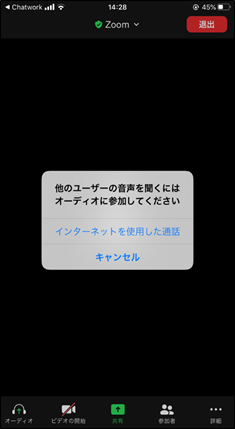
⑤Web会議が開始されます。
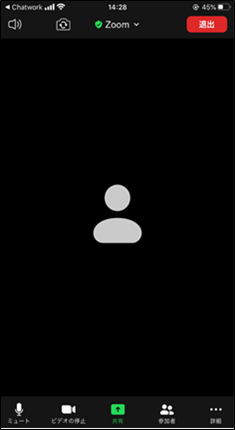
~Web会議終了時~
担当者が会議を終了するまでお待ちください。
会議終了後、下図の画面が表示されるので「OK」をクリックしてください。